How to Create a Backup for Your Website
Important: This is the correct method for creating backups and we do not recommend any other...
To install WordPress on your website, follow these steps:
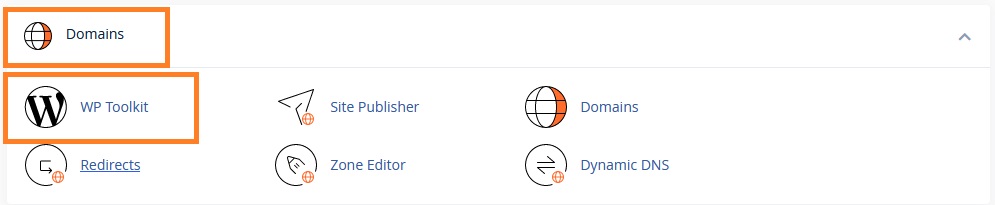
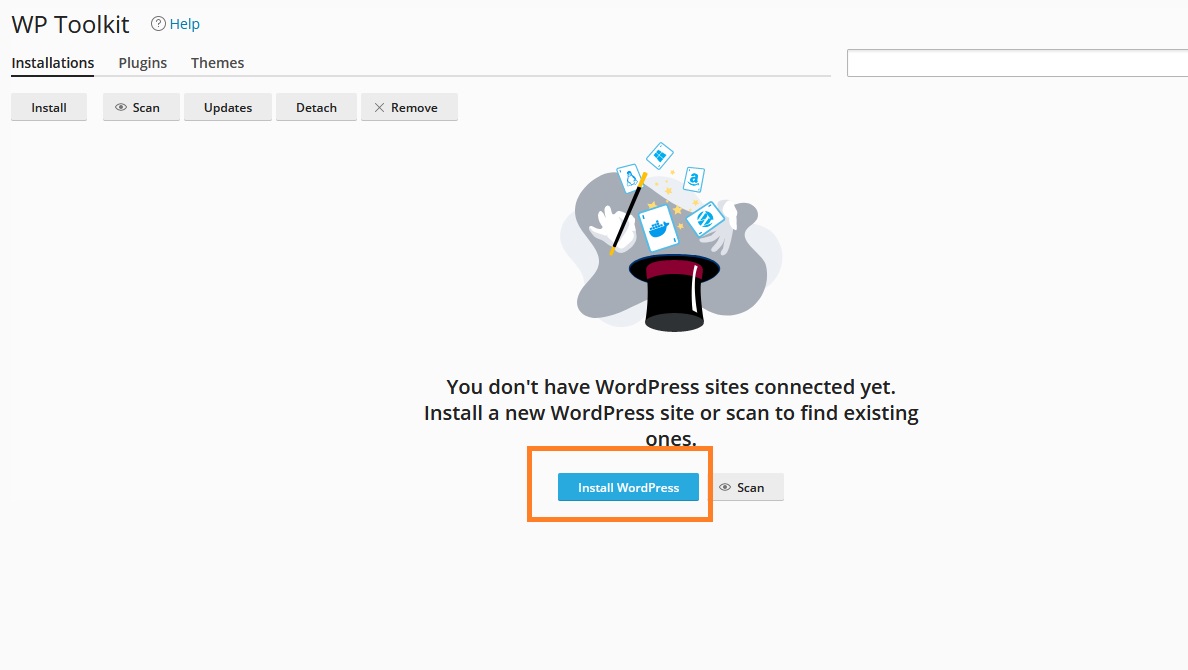
The WordPress installation window will appear with the following settings:
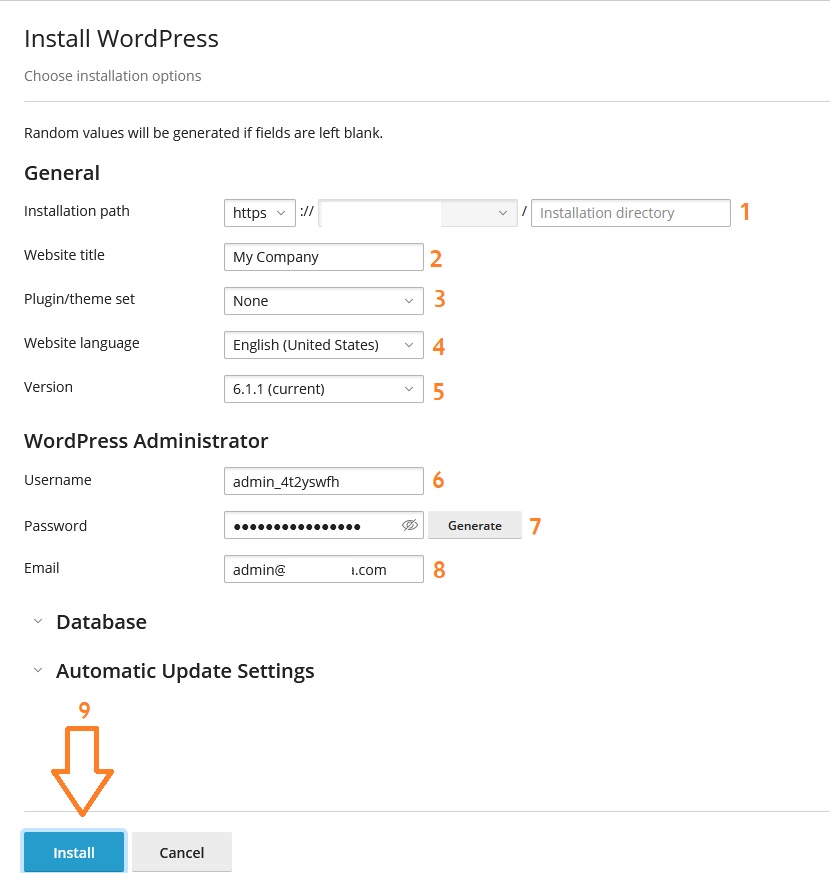
www.domain.com/wp-admin by replacing www.domain.com with your actual domain.Important: This is the correct method for creating backups and we do not recommend any other...
To add a custom email account to Microsoft Outlook, follow these steps: Prerequisites First...
You can log into cPanel control panel in several ways. Follow these steps: Method One: Direct...
After creating the email account following the instructions, you can access and manage your email...
To protect a folder with a password through cPanel control panel, follow these steps: Step One:...