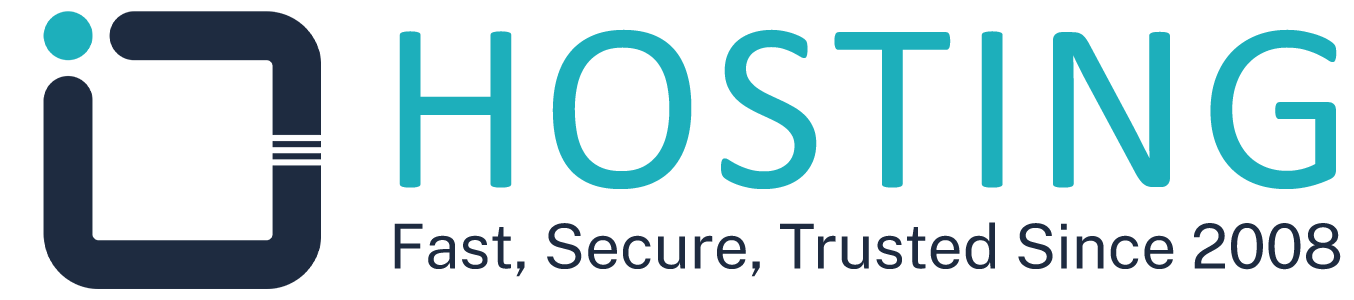In some cases, you may need to restart your server directly from the Client Area, especially if...
You can easily reinstall or change the operating system of your VPS directly from the client area without the need for technical assistance. This process allows you to install a new OS or reinstall the existing one if you experience issues or want to start fresh.
Steps to reinstall or change the OS from the client area
- Go to your client area.
- From the menu, select Services.
- Click on the VPS you wish to reinstall or change the OS for.
- Scroll down to the Available Actions section.
- Click the Reinstall Operating System button.
Configuration settings before submitting the request
- Select the OS: Choose the new operating system you want to install, or select the same one if you’re performing a reinstall.
- Select a control panel (optional): You can choose to install a control panel along with your OS.
- Add notes: Enter any additional comments or details you would like the support team to consider during the process.
- Submit the request: After reviewing all options, click Submit Request to start the installation.
After submitting the request
- The reinstallation process will start automatically.
- Once completed, you will receive an email containing your new login credentials for the VPS.
Would you like us to do it for you?
If you prefer, our technical support team can perform the reinstallation for you. Simply open a support ticket, mention your preferred OS and control panel, and our team will handle the process on your behalf.