How to Create a Backup for Your Website
Important: This is the correct method for creating backups and we do not recommend any other...
To add a custom email account to Microsoft Outlook, follow these steps:
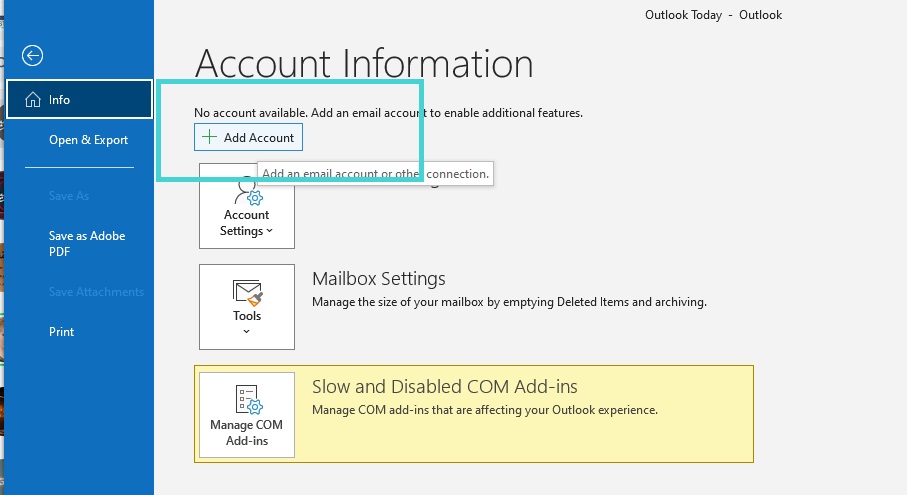
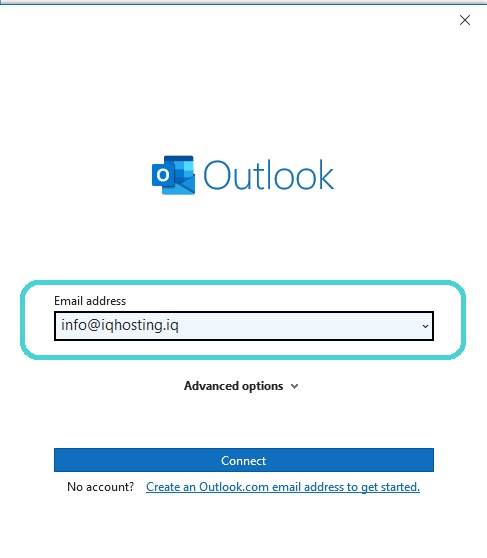
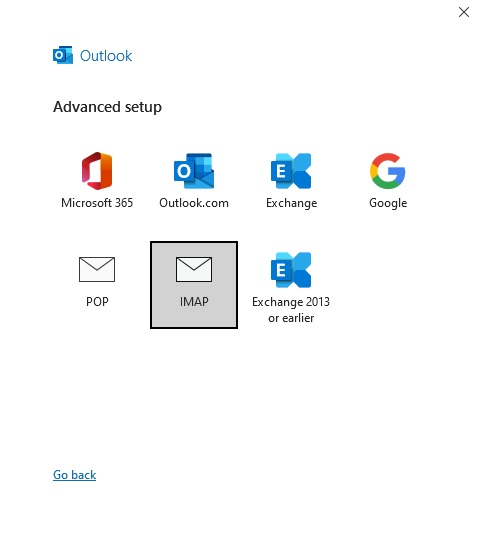
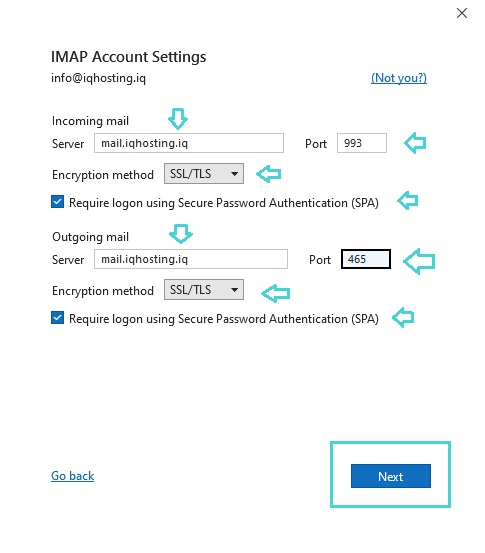
If you prefer using POP3 instead of IMAP:
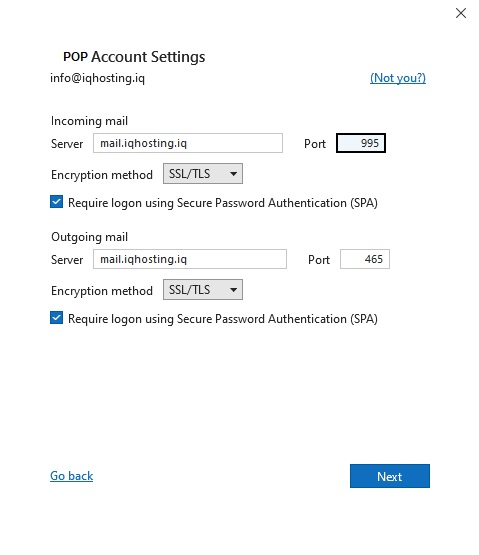
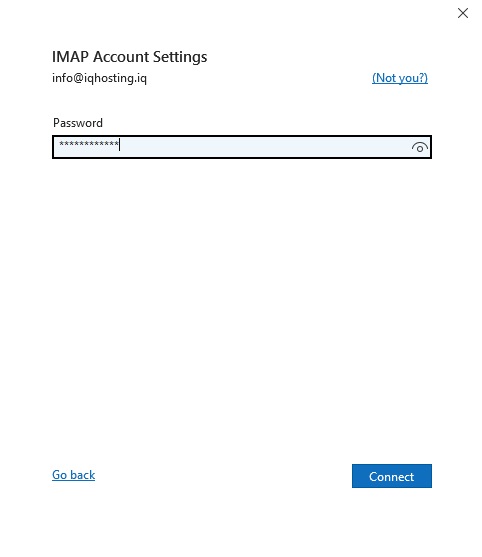
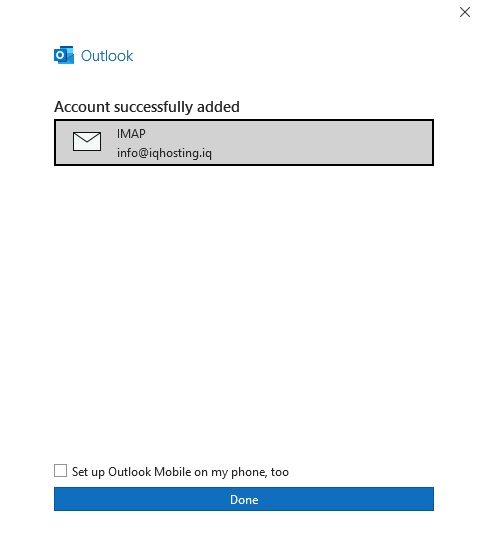
| Server Type | Settings |
|---|---|
| Incoming Server | mail.yourdomain.com • IMAP Port: 993 (SSL/TLS) • POP3 Port: 995 (SSL/TLS) |
| Outgoing Server | mail.yourdomain.com • SMTP Port: 465 (SSL/TLS) |
|
Important: Replace
yourdomain.com with your actual domain name. |
|
Important: This is the correct method for creating backups and we do not recommend any other...
You can log into cPanel control panel in several ways. Follow these steps: Method One: Direct...
After creating the email account following the instructions, you can access and manage your email...
To protect a folder with a password through cPanel control panel, follow these steps: Step One:...
You can change your cPanel account password through the control panel by following these steps:...